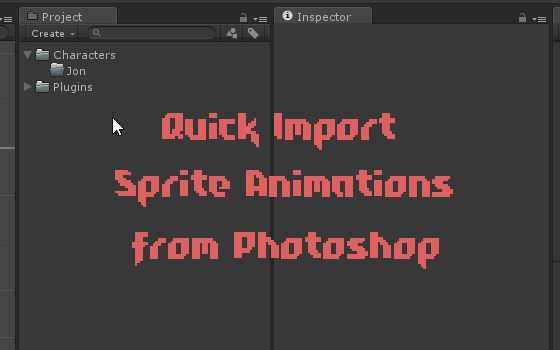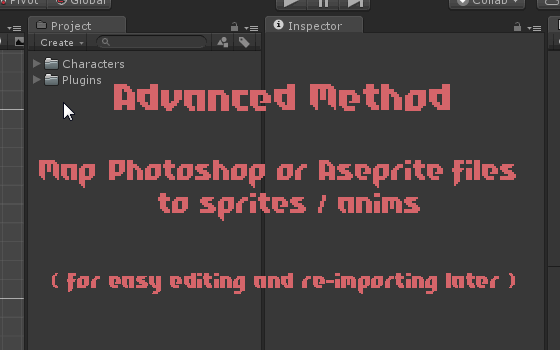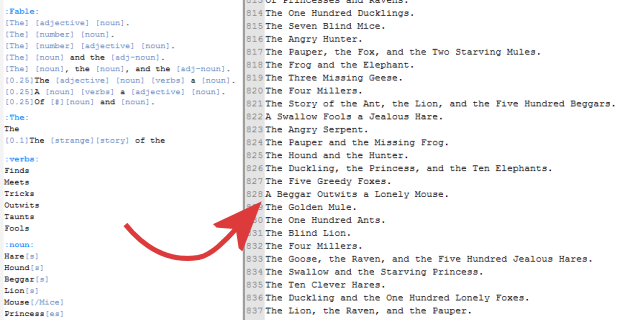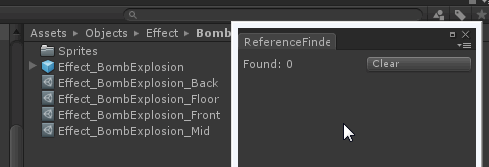Free tool importing sprites/anims into Unity
Here’s another tool I made. This one is what we use for getting sprite animations into the project. If you use Unity, and Photoshop or Aseprite for anims then you might find it useful!
The easiest way to use it (For photoshop users only though), is just to right click in your project and import sprites from the currently open PS file, like so-
For both Photoshop and Aseprite users, there’s a more structured method for mapping your source files to the sprites in-game.
Here’s an example of that-
The idea with this one is that you copy/paste a new importer file for each source file. Once your project is set up with these it makes editing existing sprites and re-importing super quick.
It’s windows only I’m afraid, but it’s free to use/edit however you see fit. Grab it here:
Stick it in your project and click on the “SpriteImporter” file, instructions are in there.
-Dave
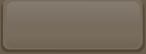
 tweet
tweet
 share
share